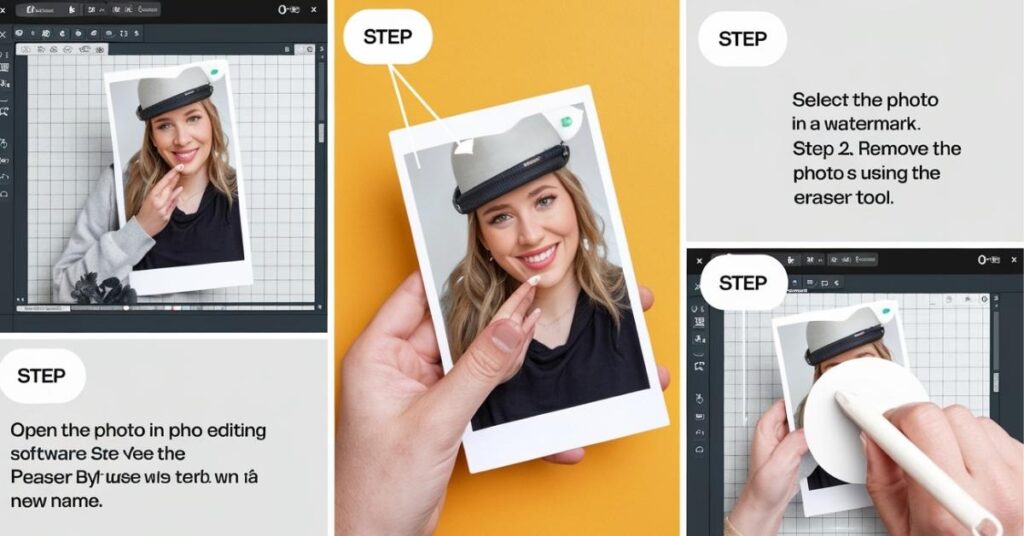Dealing with sound issues on your PS5 can be a real headache, especially when the audio suddenly cuts out, becomes distorted, or stops working completely. It can happen for several reasons, like the wrong settings, old software, faulty cables, or even a small hardware glitch. The good news is that most PS5 audio problems can be fixed by following a few simple steps. It’s all about checking your sound settings, keeping your system updated, and making sure your cables and headset connections are secure.
Sometimes, even a recent update or using a third-party accessory can interfere with your audio. Whether you’re gaming on a TV, monitor, soundbar, or headset, the steps below will help you find the problem and get your sound back. And if the issue doesn’t go away, it’s good to know when it might be time to get a professional game console repair technician.
Tips To Fix PS5 Audio Output Problems
Follow these tips to fix audio problems in your PS5:
1: Make Sure the Output Is Set Right
Start by double-checking your audio output settings. Head to Settings > Sound > Audio Output on your PS5. If you’re hooked up through HDMI, make sure it says HDMI Device (TV). If you’re gaming with a headset, select USB headphones or controller headphones, depending on how you plug them in.
2: Check Your HDMI and Audio Cables
A damaged cable is one of the most common reasons for sound problems. Unplug your HDMI cable from both ends of the PS5 and your TV or monitor, and reconnect it securely. If that doesn’t do the trick, try a different HDMI cable. Make sure it’s a high-speed one. You can purchase a compatible high-speed cable from a trusted PS5 repair shop
3: Update Your PS5 Software
Sometimes, updating your system software can resolve underlying issues. If the PS5 software is out of date, weird bugs can mess with your audio. Go to Settings > System > System Software > System Software Update and Settings. See if there’s an update. If there is, install it and restart your PS5 when it’s done. Updates often fix random glitches, including audio problems.
4: Try a Different Audio Format
Your TV or speakers may not support the current audio format your PS5 is sending out. If the sound is weird, maybe static or silent, go to Settings > Sound > Audio Output > Audio Format (Priority).
Try changing it to Linear PCM first, since that’s the most widely supported. If that doesn’t fix it, test Bitstream (Dolby) or Bitstream (DTS). Sometimes one format works better than another, depending on your TV or sound system.
5: Restart Everything
Don’t underestimate the power of restarting your PS5 to fix minor glitches. Fully power down your PS5 and your TV or speakers. Unplug them for about a minute, then plug them back in and start up again.
6: Test a Different TV or Headset
If the issue persists, try connecting your PS5 to a different TV or monitor. Try your PS5 on another TV or monitor if you can. If the sound works there, your original TV might be the real problem. Similarly, test your headset on another device, like your phone or laptop. If you hear a sound there, your headset is fine. If not, the headset might be the issue, not the console.
7: Check the Controller Audio Settings
If you’re using headphones plugged into your PS5 controller, audio might be routed through the controller instead of the TV. Hold the PS button to open the Control Center, then go to Sound > Output Device and choose where you want the audio to come out. Also, check the Volume > Headphones level. Make sure it’s turned up and not muted.
8: Reset to Default Settings
If you’ve tried all the above, resetting can help. Don’t worry; you won’t lose your saved games. This just resets your system settings back to the way they were out of the box.
Go to Settings > System > Reset Options > Restore Default Settings. After that, check your audio again. Sometimes a background setting may cause issues that are not immediately visible.
9: Call for Help if Nothing Works
If you’ve done all this and your PS5 still has no sound, the issue might be inside the console. It could be a faulty HDMI port, an audio chip, or a deeper issue with the motherboard. In that case, it’s best to get help from Sony support or a trusted game console repair shop.
Conclusion
PS5 audio issues can often be fixed by taking a closer look at your settings, cables, and device compatibility. Making sure you’ve selected the right audio output, testing with different cables or another display, and changing the audio format can clear up most problems. Restarting your console and keeping your system updated also helps address temporary software glitches. If you use a headset, checking your controller settings and making sure the sound is going through the right output can make a difference. But if you’ve tried these fixes and your PS5 is still having sound issues, it could be a hardware problem. At that point, it’s best to reach out for professional PS5 repair so your console can get back to working properly, letting you enjoy your games with clear, uninterrupted sound.